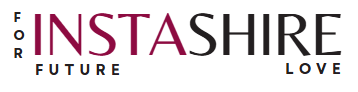Introduction to HTML
- HTML stands for HyperText Markup Language.
- It is the standard markup language used to create web pages and web applications.
- HTML describes the structure of a webpage using a series of elements or "tags."
- These tags tell the browser how to display the content, including text, images, links, and more.
- HTML is not a programming language but a markup language.
- It is easy to learn and widely supported by all web browsers.
Why HTML5?
Semantic tags like <header>, <footer>, and <article>.
Built-in support for multimedia with <audio> and <video>.
Enhanced APIs for web applications.Tools for Writing HTML
- Text Editors:
- Simple editors like Notepad (Windows) or TextEdit (Mac).
- Code Editors:
- Advanced editors such as Visual Studio Code, Sublime Text, or Atom.
- Features like syntax highlighting, autocomplete, and extensions make coding easier.
- Web-Based Editors:
- Tools like CodePen, JSFiddle, or Replit for quick prototyping.
- Integrated Development Environments (IDEs):
- IDEs like WebStorm or Dreamweaver for professional development.
- Browser Developer Tools:
- Built-in tools in browsers like Chrome, Firefox, or Edge for testing and debugging.
<!DOCTYPE html>
<html>
<head>
<title>Page Title</title>
</head>
<body>
<h1>Welcome to HTML</h1>
<p>This is a basic HTML document.</p>
</body>
</html>
Basic HTML Tags
1. Structural Tags
<html>
- The root element that encloses all HTML code.
<head>
- Contains metadata about the document (e.g., title, stylesheets, scripts).
<title>
- Sets the title of the webpage displayed in the browser tab.
<body>
- Contains the visible content of the webpage.
<!DOCTYPE html>
<html>
<head>
<title>Page Title</title>
</head>
<body>
<h1>Welcome to HTML</h1>
<p>This is a basic HTML document.</p>
</body>
</html>
2. Headings
- Tags:
<h1>to<h6> - Used to create headings, where
<h1>is the largest and<h6>is the smallest.
<h1>Main Heading</h1>
<h2>Subheading</h2>
<h3>Section Heading</h3>
<h4>Section Heading</h4>
<h5>Section Heading</h5>
<h6>Section Heading</h6>
3. Paragraph
- Tag:
<p> - Defines a paragraph of text.
<p>This is a paragraph of text in HTML.</p>
4. Line Break and Horizontal Rule
<br>: Inserts a line break.<hr>: Inserts a horizontal rule (line).
This is line one.<br>
This is line two.
<p>First Section</p>
<hr>
<p>Second Section</p>
5. Text Formatting Tags
<b>:- Makes text bold.
<i>:- Italicizes text.
<u>:- Underlines text.
<!DOCTYPE html>
<html>
<head>
<title>Basic HTML Tags</title>
</head>
<body>
<h1>Welcome to HTML Basics</h1>
<h2>Understanding Tags</h2>
<p>This is a paragraph explaining the importance of HTML tags.</p>
<p>Here's another paragraph.<br>Notice the line break here.</p>
<hr>
<p>Text formatting examples:</p>
<p><b>Bold Text</b></p>
<p><i>Italic Text</i></p>
<p><u>Underlined Text</u></p>
</body>
</html>
Working with Text
Formatting Text with HTML
Bold Text: Output: This text is bold.
Italic Text: Output: This text is italicized.
Underlined Text: Output: <u>This text is underlined.</u>
Strikethrough Text: Output: This text is struck through.
Emphasized and Strong Text:
<em>: Emphasizes text (usually italicized).<strong>: Highlights important text (usually bolded).
<b>This text is bold.</b>
<i>This text is italicized.</i>
<u>This text is underlined.</u>
<s>This text is struck through.</s>
<em>This text is emphasized.</em>
<strong>This text is strong.</strong>
Superscript and Subscript
Superscript (<sup>):
- Used for mathematical exponents or ordinal indicators.
Subscript (<sub>):
- Used for chemical formulas or mathematical indices.
10<sup>2</sup>
H<sub>2</sub>O
HTML Entities
& and end with ;.
Reserved Characters:
<→<→<>→>→>&→&→&" "→"→"
Symbols:
- Non-breaking space →
→ (creates a space) - Copyright →
©→ © - Registered →
®→ ® - Euro →
€→ € - Trademark →
™→ ™
- Non-breaking space →
<p>This is a less than symbol: <</p>
<p>This is a non-breaking space: Hello World</p>
<p>Trademark symbol: ™</p>
Quotation and Citation Elements
Quotation Tags:
Inline Quotation:
<q>- Used for short inline quotes.
Block Quote: <blockquote>
- Used for longer quotes, typically indented.
Citation:
<cite>: Denotes the title of a work or source.
<q>The journey of a thousand miles begins with one step.</q>
<blockquote>
This is a long quote that spans multiple lines. It is typically used for
referencing a block of text from another source.
</blockquote>
<p>This book, <cite>To Kill a Mockingbird</cite>, is a classic.</p>
<!DOCTYPE html>
<html>
<head>
<title>Working with Text</title>
</head>
<body>
<h1>Text Formatting Examples</h1>
<p><b>Bold Text</b>, <i>Italic Text</i>, and <u>Underlined Text</u>.</p>
<p>Here is a superscript example: 5<sup>3</sup>, and a subscript example: CO<sub>2</sub>.</p>
<p>HTML Entities: Less than (<), Greater than (>), and Copyright ©.</p>
<blockquote>
"This is a long block quote to demonstrate the usage of the <code><blockquote></code> element."
</blockquote>
<p>Citation Example: <cite>The Great Gatsby</cite> is a well-known novel.</p>
</body>
</html>
Links and Navigation
1. Anchor Tags (<a>) and Hyperlinks
- The
<a>tag is used to create links. - Key Attributes:
href: Specifies the URL or location of the link.target: Specifies where to open the link (_blankfor a new tab,_selffor the same tab).title: Adds a tooltip when the mouse hovers over the link.
- The
<a href="https://www.example.com" target="_blank" title="Visit Example">Visit Example</a>
2. Types of Links
Absolute Links:
- Provide the full URL to a resource, including the protocol (e.g.,
https://). - Used to link to external websites or resources.
Relative Links:
- Link to resources relative to the current document’s location.
- Used for linking within the same website.
<a href="https://www.google.com">Go to Google</a>
<a href="/about.html">About Us</a>
Key Differences:
| Feature | Absolute Link | Relative Link |
|---|
| URL Format | Full URL (https://example.com) | Partial path (/page) |
| Use Case | External websites | Internal navigation |
3. Linking to Sections of a Page (Internal Links)
- Internal links navigate to specific sections within the same page using IDs.
Steps:
- Assign an
idto the target element. - Use the
hrefattribute with#idto link to it.
<!-- Internal Link -->
<a href="#section1">Go to Section 1</a>
<!-- Target Section -->
<h2 id="section1">Section 1</h2>
<p>This is Section 1 content.</p>
4. Email Links and Phone Links
Email Links:
- Use the
mailto:scheme in thehrefattribute to open an email client with a pre-filled address.
Phone Links:
- Use the
tel:scheme in thehrefattribute to initiate a phone call (useful for mobile devices).
<a href="mailto:info@example.com">Email Us</a>
<a href="tel:+1234567890">Call Us</a>
<!DOCTYPE html>
<html>
<head>
<title>Links and Navigation</title>
</head>
<body>
<h1>Links and Navigation</h1>
<!-- Absolute Link -->
<p><a href="https://www.wikipedia.org" target="_blank" title="Visit Wikipedia">Visit Wikipedia</a></p>
<!-- Relative Link -->
<p><a href="about.html">Learn More About Us</a></p>
<!-- Internal Link -->
<p><a href="#section2">Jump to Section 2</a></p>
<!-- Email Link -->
<p><a href="mailto:info@example.com">Contact Us via Email</a></p>
<!-- Phone Link -->
<p><a href="tel:+1234567890">Call Us Now</a></p>
<!-- Sections for Internal Links -->
<h2 id="section1">Section 1</h2>
<p>This is the first section of the page.</p>
<h2 id="section2">Section 2</h2>
<p>This is the second section of the page.</p>
</body>
</html>
Images in HTML
1. Adding Images with (<img>)
The <img> tag is used to embed images in an HTML document. It is a self-closing tag, meaning it does not require a closing tag.
src: Specifies the path to the image.alt: Provides alternative text for the image if it cannot be displayed.
<img src="image.jpg" alt="Description of image">
<img src="flower.jpg" alt="A beautiful red flower">
2. Image Attributes
HTML provides attributes to customize and control how images appear on a webpage.
a. src (Source)
- The
srcattribute is mandatory and specifies the path or URL of the image. - It can be:
- Relative (e.g.,
images/photo.jpgfor files in your project folder). - Absolute (e.g.,
https://example.com/photo.jpgfor an external URL).
- Relative (e.g.,
b. alt (Alternative Text)
- The
altattribute provides a textual description of the image. - It is useful for:
- Accessibility (e.g., screen readers for visually impaired users).
- SEO purposes.
- Displaying text if the image fails to load.
c. width and height
- These attributes specify the dimensions of the image.
- Values can be in pixels or percentages.
d. Other Attributes
loading: Specifies lazy loading (lazy) or eager loading (eager).title: Displays a tooltip when hovering over the image.
<img src="flower.jpg" alt="A beautiful red flower" width="300" height="200">
3. Best Practices for Using Images
To ensure optimal performance and usability, follow these best practices:
Optimize Image Size:
- Use compressed images to reduce file size without sacrificing quality (e.g., JPEG for photos, PNG for transparency, WebP for better compression).
Responsive Images:
- Use CSS or the
srcsetattribute to make images adapt to different screen sizes.
- Use CSS or the
Use the
altAttribute:- Always include a meaningful
alttext for accessibility and SEO.
- Always include a meaningful
Lazy Loading:
- Defer loading of images not in the viewport using the
loading="lazy"attribute.
- Defer loading of images not in the viewport using the
Avoid Inline Styling:
- Use external or internal CSS for styling images instead of inline styles.
Use Image Formats Wisely:
- Prefer modern formats like WebP or AVIF for better compression.
<img src="small.jpg" srcset="medium.jpg 600w, large.jpg 1200w" sizes="(max-width: 600px) 100vw, 50vw" alt="Responsive image">
<img src="example.jpg" alt="Lazy loaded image" loading="lazy">
4. Image Maps
Image maps allow you to define clickable areas on an image that link to different destinations.
How to Create an Image Map:
- Use the
<map>Tag:- Define the clickable areas with the
<area>tag inside a<map>element.
- Define the clickable areas with the
- Associate the Map with an Image:
- Use the
usemapattribute in the<img>tag.
- Use the
<img src="map.jpg" alt="World Map" usemap="#worldmap">
<map name="worldmap">
<area shape="rect" coords="34,44,270,350" href="https://example.com/region1" alt="Region 1">
<area shape="circle" coords="377,300,75" href="https://example.com/region2" alt="Region 2">
<area shape="poly" coords="112,340,220,120,330,230" href="https://example.com/region3" alt="Region 3">
</map>
Attributes for <area> Tag:
shape: Specifies the shape of the clickable area (rect,circle,poly).coords: Specifies the coordinates for the shape.href: Specifies the link for the area.alt: Alternative text for the area.
HTML Lists
1. Ordered Lists (<ol>)
Used for lists where the order of items matters. The items are numbered automatically.
Rendered Output:
- First item
- Second item
- Third item
<ol>
<li>First item</li>
<li>Second item</li>
<li>Third item</li>
</ol>
2. Unordered Lists (<ul>)
Used for lists where the order of items doesn’t matter. Bullets are used as markers.
Rendered Output:
- First item
- Second item
- Third item
<ul>
<li>First item</li>
<li>Second item</li>
<li>Third item</li>
</ul>
3. Description Lists
(<dl>
<dt>
<dd>)
Used for presenting lists of terms and their descriptions.
Rendered Output: HTML
A markup language for creating web pages.
CSS
A style sheet language for designing web pages.
<dl>
<dt>HTML</dt>
<dd>A markup language for creating web pages.</dd>
<dt>CSS</dt>
<dd>A style sheet language for designing web pages.</dd>
</dl>
4. Nesting Lists:
Lists can be nested to create sub-items.
Rendered Output:
- First item
- Sub-item 1
- Sub-item 2
- Second item
<ul>
<li>First item
<ol>
<li>Sub-item 1</li>
<li>Sub-item 2</li>
</ol>
</li>
<li>Second item</li>
</ul>
Notes:
- Use
<ol>for ordered sequences (e.g., steps in a process). - Use
<ul>for unordered groupings (e.g., shopping lists). - Use
<dl>for term-description pairs. - Nesting lists allows for hierarchical representation.
Tables in HTML
1. Creating Tables (<table>, <tr>, <td>, <th>):
<table>: Defines the table.<tr>: Defines a row.<td>: Defines a cell (data).<th>: Defines a header cell (usually bold and centered).
<table>
<tr>
<th>Header 1</th>
<th>Header 2</th>
<th>Header 3</th>
</tr>
<tr>
<td>Row 1, Cell 1</td>
<td>Row 1, Cell 2</td>
<td>Row 1, Cell 3</td>
</tr>
<tr>
<td>Row 2, Cell 1</td>
<td>Row 2, Cell 2</td>
<td>Row 2, Cell 3</td>
</tr>
</table>
Rendered Output:
Header 1 Header 2 Header 3 Row 1, Cell 1 Row 1, Cell 2 Row 1, Cell 3 Row 2, Cell 1 Row 2, Cell 2 Row 2, Cell 3
2. Table Attributes:
border: Adds a border around the table and its cells.cellpadding: Defines space inside each cell.cellspacing: Defines space between cells.
<table border="1" cellpadding="5" cellspacing="5">
<tr>
<th>Header 1</th>
<th>Header 2</th>
</tr>
<tr>
<td>Row 1, Cell 1</td>
<td>Row 1, Cell 2</td>
</tr>
</table>
3. Merging Cells (colspan, rowspan):
colspan: Merges columns.rowspan: Merges rows.
<table border="1">
<tr>
<th colspan="2">Merged Columns</th>
</tr>
<tr>
<td rowspan="2">Merged Rows</td>
<td>Row 1, Cell 2</td>
</tr>
<tr>
<td>Row 2, Cell 2</td>
</tr>
</table>
Rendered Output:
| Merged Columns | |
|---|---|
| Merged Rows | Row 1, Cell 2 |
| Row 2, Cell 2 |
4. Adding Captions:
- Use the
<caption>tag to provide a title for the table.
<table border="1">
<caption>Example Table</caption>
<tr>
<th>Header 1</th>
<th>Header 2</th>
</tr>
<tr>
<td>Row 1, Cell 1</td>
<td>Row 1, Cell 2</td>
</tr>
</table>
Rendered Output: Example Table
| Header 1 | Header 2 |
|---|---|
| Row 1, Cell 1 | Row 1, Cell 2 |
Forms and Input
1. <form> Basics and Attributes
The <form> element wraps all the form elements and includes attributes to configure its behavior.
Common Attributes:
action: Specifies where to send the form data (e.g., a URL).method: Determines how data is sent (GETorPOST).target: Specifies where to display the response (_self,_blank,_parent,_top).
<form action="submit.php" method="post" target="_blank">
<!-- Form elements go here -->
</form>
2. Input Types (<input>, <textarea>, <button>, <select>, etc.)
<form>
<label for="name">Name:</label>
<input type="text" id="name" name="name"><br>
<label for="email">Email:</label>
<input type="email" id="email" name="email"><br>
<label for="password">Password:</label>
<input type="password" id="password" name="password"><br>
<label for="dob">Date of Birth:</label>
<input type="date" id="dob" name="dob"><br>
<label for="gender">Gender:</label>
<input type="radio" id="male" name="gender" value="male"> Male
<input type="radio" id="female" name="gender" value="female"> Female<br>
<label for="hobbies">Hobbies:</label>
<input type="checkbox" id="sports" name="hobbies" value="sports"> Sports
<input type="checkbox" id="music" name="hobbies" value="music"> Music<br>
<button type="submit">Submit</button>
</form>
<textarea>: For multi-line text input, <select> and <option>: For dropdown menus.
<label for="message">Message:</label>
<textarea id="message" name="message" rows="4" cols="50"></textarea>
<label for="country">Country:</label>
<select id="country" name="country">
<option value="usa">USA</option>
<option value="canada">Canada</option>
<option value="india">India</option>
</select>
action: Specifies the server endpoint where data is sent.method:GET: Appends data to the URL. Suitable for simple searches.POST: Sends data in the request body. Suitable for sensitive data.
target:_self: Opens in the current window (default)._blank: Opens in a new tab.
<form action="/submit" method="post" target="_blank">
<!-- Form elements -->
</form>
4. Validation in Forms
Common Validation Attributes:
required: Ensures the field cannot be empty.min/max: Defines numeric or date ranges.minlength/maxlength: Sets character limits for text input.pattern: Uses regex for custom validation.
<form>
<label for="email">Email:</label>
<input type="email" id="email" name="email" required><br>
<label for="password">Password:</label>
<input type="password" id="password" name="password" minlength="6" required><br>
<label for="age">Age:</label>
<input type="number" id="age" name="age" min="18" max="100" required><br>
<button type="submit">Submit</button>
</form>
Semantic HTML
Benefits of Semantic Tags:
- Accessibility: Screen readers and assistive technologies can better interpret the page structure.
- SEO: Search engines can easily index and understand the content.
- Maintainability: Developers can understand and update the code more easily.
- Standardization: Promotes the use of best practices in web development.
Common Semantic Tags
<header>
- Represents the introductory content or a container for navigation links.
- Usually appears at the top of a document or section.
- Can include elements like headings, logos, or menus.
<header>
<h1>Welcome to My Website</h1>
<nav>
<ul>
<li><a href="#about">About</a></li>
<li><a href="#services">Services</a></li>
<li><a href="#contact">Contact</a></li>
</ul>
</nav>
</header>
<footer>
- Denotes the footer of a document or section.
- Commonly includes copyright information, links to terms of service, or contact details.
<footer>
<p>© 2025 My Website. All rights reserved.</p>
<a href="terms.html">Terms of Service</a>
</footer>
<article>
- Represents independent, self-contained content that could be distributed or reused.
- Examples include blog posts, news articles, or forum posts.
<article>
<h2>Understanding Semantic HTML</h2>
<p>Semantic HTML helps structure your web pages effectively...</p>
</article>
<section>
- Groups related content together, often with a heading.
- Used to divide content into thematic areas within a document.
<section>
<h2>Our Services</h2>
<p>We offer web development, design, and SEO optimization.</p>
</section>
<aside>
- Represents content that is tangentially related to the main content, such as sidebars, pull quotes, or advertisements.
<aside>
<h3>Related Articles</h3>
<ul>
<li><a href="#article1">HTML Basics</a></li>
<li><a href="#article2">CSS Fundamentals</a></li>
</ul>
</aside>
Multimedia in HTML
Adding Videos with
(<video>)
The <video> tag is used to embed video files into a webpage. It supports multiple formats like MP4, WebM, and Ogg.
Attributes of <video>:
controls: Adds playback controls (play, pause, volume, etc.).autoplay: Automatically starts playing the video when the page loads.loop: Replays the video after it ends.muted: Mutes the audio by default.poster: Specifies an image to display while the video is loading.
<video controls width="640" height="360" poster="poster-image.jpg">
<source src="video.mp4" type="video/mp4">
<source src="video.webm" type="video/webm">
Your browser does not support the video tag.
</video>
Adding Audio with
(<audio>)
The <audio> tag is used to embed sound files into a webpage. Supported formats include MP3, Ogg, and WAV.
Attributes of <audio>:
controls: Adds playback controls (play, pause, volume, etc.).autoplay: Automatically starts playing the audio when the page loads.loop: Replays the audio after it ends.muted: Mutes the audio by default.
<audio controls>
<source src="audio.mp3" type="audio/mpeg">
<source src="audio.ogg" type="audio/ogg">
Your browser does not support the audio tag.
</audio>
Embedding Other Media
(<iframe>)
The <iframe> tag is used to embed external content, such as videos, maps, or other webpages, into the current page.
Attributes of <iframe>:
src: Specifies the URL of the embedded content.widthandheight: Set the dimensions of the embedded content.allowfullscreen: Allows the content to be viewed in full-screen mode.frameborder: Specifies whether or not to display a border around the frame (deprecated, use CSS instead).
<iframe
width="560"
height="315"
src="https://www.youtube.com/embed/VIDEO_ID"
title="YouTube video"
allow="accelerometer; autoplay; clipboard-write; encrypted-media; gyroscope; picture-in-picture"
allowfullscreen>
</iframe>
HTML5 New Features
New Elements in HTML5
HTML5 brought several semantic and functional elements to improve webpage structure and accessibility.
Semantic Elements:
<header>: Represents introductory content or a container for navigational links.<footer>: Represents footer content like copyrights or links.<section>: Defines thematic sections of content.<article>: Represents independent, self-contained content.<aside>: Represents content tangentially related to the main content.<nav>: Defines a block of navigation links.<main>: Represents the primary content of a document.<figure>and<figcaption>: Represents media content with captions.
<header>
<h1>Welcome to HTML5</h1>
</header>
<section>
<article>
<h2>What’s New in HTML5?</h2>
<p>HTML5 introduces many exciting features...</p>
</article>
</section>
<footer>
<p>© 2025 HTML5 Guide</p>
</footer>
HTML5 Input Types
HTML5 introduced new input types to enhance form functionality and user experience.
Common New Input Types:
date: Select a date.email: Enter a valid email address.number: Enter numeric values with optional min and max.range: Select a value within a range using a slider.url: Enter a valid URL.tel: Enter a phone number.color: Select a color.
<input type="date">
<input type="email">
<input type="number" min="1" max="100">
<input type="range" min="0" max="10">
<input type="url">
<input type="tel">
<input type="color">
The Canvas Element
(<canvas>)
The <canvas> element provides a drawable region for rendering graphics, animations, and games via JavaScript.
Key Attributes:
widthandheight: Set the dimensions of the canvas.- JavaScript Methods: Use the
getContext('2d')method for 2D drawing.
<canvas id="myCanvas" width="200" height="100" style="border:1px solid black;"></canvas>
<script>
const canvas = document.getElementById('myCanvas');
const ctx = canvas.getContext('2d');
ctx.fillStyle = 'blue';
ctx.fillRect(10, 10, 100, 50);
</script>
Drag and Drop
HTML5 includes a drag-and-drop API for moving elements within a page.
Basic Drag-and-Drop Workflow:
- Set the draggable attribute to
true. - Use JavaScript events like
ondragstart,ondrop, andondragover.
<div id="dragItem" draggable="true" ondragstart="drag(event)">Drag me!</div>
<div id="dropZone" ondrop="drop(event)" ondragover="allowDrop(event)" style="border: 1px solid black; height: 100px;">
Drop here
</div>
<script>
function drag(event) {
event.dataTransfer.setData("text", event.target.id);
}
function allowDrop(event) {
event.preventDefault();
}
function drop(event) {
event.preventDefault();
const data = event.dataTransfer.getData("text");
event.target.appendChild(document.getElementById(data));
}
</script>
Web Storage (Local and Session Storage)
HTML5 introduced localStorage and sessionStorage for storing data on the client side.
localStorage:- Stores data with no expiration.
- Data persists even after the browser is closed.
sessionStorage:- Stores data for the session.
- Data is cleared when the tab is closed.
<script>
// Store data
localStorage.setItem('username', 'JohnDoe');
sessionStorage.setItem('sessionID', '12345');
// Retrieve data
console.log(localStorage.getItem('username')); // Output: JohnDoe
console.log(sessionStorage.getItem('sessionID')); // Output: 12345
// Remove data
localStorage.removeItem('username');
</script>